This tutorial is about how to navigate images in Photoshop easily, for this you first have to install any version of Photoshop in your personal computer or laptop. In this tutorial we used adobe Photoshop Cs 5 for Photoshop beginners.
Step 1 : Open image in Photoshop
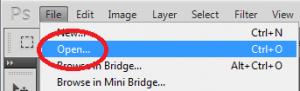
First of all open Photoshop, to open an image click File > Open then browse the file and open it. Shortcut key for opening an image in Photoshop is Ctrl+O.
Step 2 : Navigate images in Photoshop
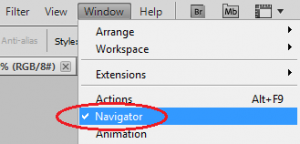
At top of the toolbar you can see Window Toolbar , Open Window from toolbar and select Navigator from the list. Shortcut key for opening navigation tool is H. With the Navigation tool you can zoom in and zoom out your image. Moreover when you zoom image and then holding the Space bar you can access easily every pixel of your image.

No comments:
Post a Comment