The naming comention that most cameras used is always most descriptive. Adobe Bridge makes it really easy to rename your photos. You could rename you images when you are using Abobe downloader utility to get photos to your camera but if you not using this utility or if you want to rename your images later in your workflow, all you need to do is simply select all of the images you want to rename that are located in your main page of Adobe Bridge. After selecting all images, simply click on the first image and then hold down the shift key and then click on the last image in order to select the entire range of images. Then under the Tools menu chose Batch Rename. The keyboard shortcut is cmd+shift+r for mac users and ctrl+shift+r for windows users.
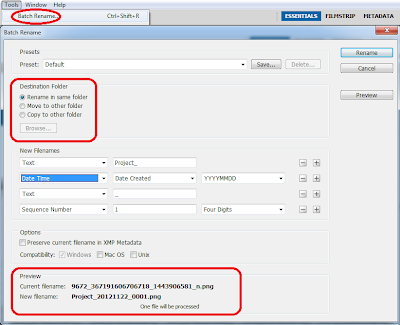 In the Batch Rename dialogue box you will notice, you see lots of customizable options like Rename in the same folder, move to other folder and copy to other folder. In order to give new Filenames of your images you can use vareity different options as your requirment. You can edit
In the Batch Rename dialogue box you will notice, you see lots of customizable options like Rename in the same folder, move to other folder and copy to other folder. In order to give new Filenames of your images you can use vareity different options as your requirment. You can edit
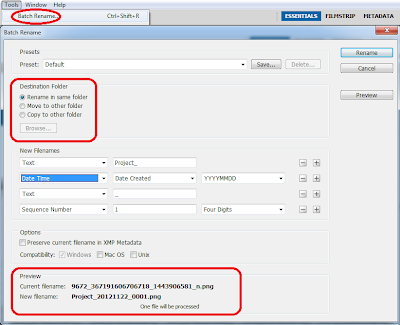 In the Batch Rename dialogue box you will notice, you see lots of customizable options like Rename in the same folder, move to other folder and copy to other folder. In order to give new Filenames of your images you can use vareity different options as your requirment. You can edit
In the Batch Rename dialogue box you will notice, you see lots of customizable options like Rename in the same folder, move to other folder and copy to other folder. In order to give new Filenames of your images you can use vareity different options as your requirment. You can edit
- Text
- New Extension
- Current Filename
- Preserved Filename
- Sequence Number
- Sequence Letter
- Data Time
- Metadata
- Folder Name
- String Subsitution

No comments:
Post a Comment