In this tutorial you will learn how to add Metadata in Adobe Bridge. As our collections of images grows, we have to embed information about in image in the file itself. This information generally refers to its metadata and some metadata is actually added automatically for example when we use a digital camera to capture an image, the camera manufactures includes information such as a lens that was used or the location spot. We can also add our own information in the file within a minutes.
Lets take a look for adding Metadata in Adobe Bridge. In Adobe Bridge the best way to see Metadata of single image as well as bulk of images is via Metadata panel. If we want to see more information, first we choose any image from the main page and then double click on the Preview in order to minimize this panel.
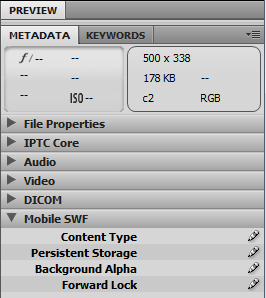 When we minimize the Preview Box we see that there are more option coming up below Metadata section including
When we minimize the Preview Box we see that there are more option coming up below Metadata section including
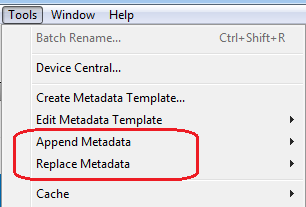 All these features are used to add Metadata in Adobe Bridge and you can easily customize your desired image metadata and keywords. If you want to add some more information about your image then Go to Tools > Append Metadata or chose Replace the Metadata. The difference is if you already had some Metadata as signed in your image and you just want to add more Metadata to it you can use Append Metadata. For example if you already add some Metadata and copyright information of your image but you want to add secondary information about your image like where to use this image, resolution of image or you add a caption then we use Append Metadata tool. Or if you already done with Metadata but want to replace some values then use Replace Metadata Tool.
This is how you add Metadata in Adobe Bridge for your personal blogs, clients websites or in your projects.
All these features are used to add Metadata in Adobe Bridge and you can easily customize your desired image metadata and keywords. If you want to add some more information about your image then Go to Tools > Append Metadata or chose Replace the Metadata. The difference is if you already had some Metadata as signed in your image and you just want to add more Metadata to it you can use Append Metadata. For example if you already add some Metadata and copyright information of your image but you want to add secondary information about your image like where to use this image, resolution of image or you add a caption then we use Append Metadata tool. Or if you already done with Metadata but want to replace some values then use Replace Metadata Tool.
This is how you add Metadata in Adobe Bridge for your personal blogs, clients websites or in your projects.
Tools used to add Metadata in Adobe Bridge
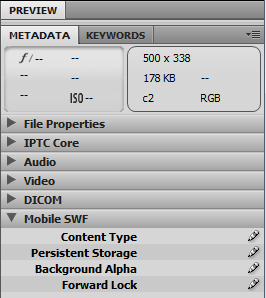 When we minimize the Preview Box we see that there are more option coming up below Metadata section including
When we minimize the Preview Box we see that there are more option coming up below Metadata section including
- File property
- IPTC Core
- IPTC Extension
- Camera Date
- GPS
- Camera Raw
- Audio
- Video
- Dicom
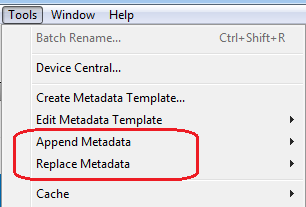 All these features are used to add Metadata in Adobe Bridge and you can easily customize your desired image metadata and keywords. If you want to add some more information about your image then Go to Tools > Append Metadata or chose Replace the Metadata. The difference is if you already had some Metadata as signed in your image and you just want to add more Metadata to it you can use Append Metadata. For example if you already add some Metadata and copyright information of your image but you want to add secondary information about your image like where to use this image, resolution of image or you add a caption then we use Append Metadata tool. Or if you already done with Metadata but want to replace some values then use Replace Metadata Tool.
This is how you add Metadata in Adobe Bridge for your personal blogs, clients websites or in your projects.
All these features are used to add Metadata in Adobe Bridge and you can easily customize your desired image metadata and keywords. If you want to add some more information about your image then Go to Tools > Append Metadata or chose Replace the Metadata. The difference is if you already had some Metadata as signed in your image and you just want to add more Metadata to it you can use Append Metadata. For example if you already add some Metadata and copyright information of your image but you want to add secondary information about your image like where to use this image, resolution of image or you add a caption then we use Append Metadata tool. Or if you already done with Metadata but want to replace some values then use Replace Metadata Tool.
This is how you add Metadata in Adobe Bridge for your personal blogs, clients websites or in your projects.

No comments:
Post a Comment